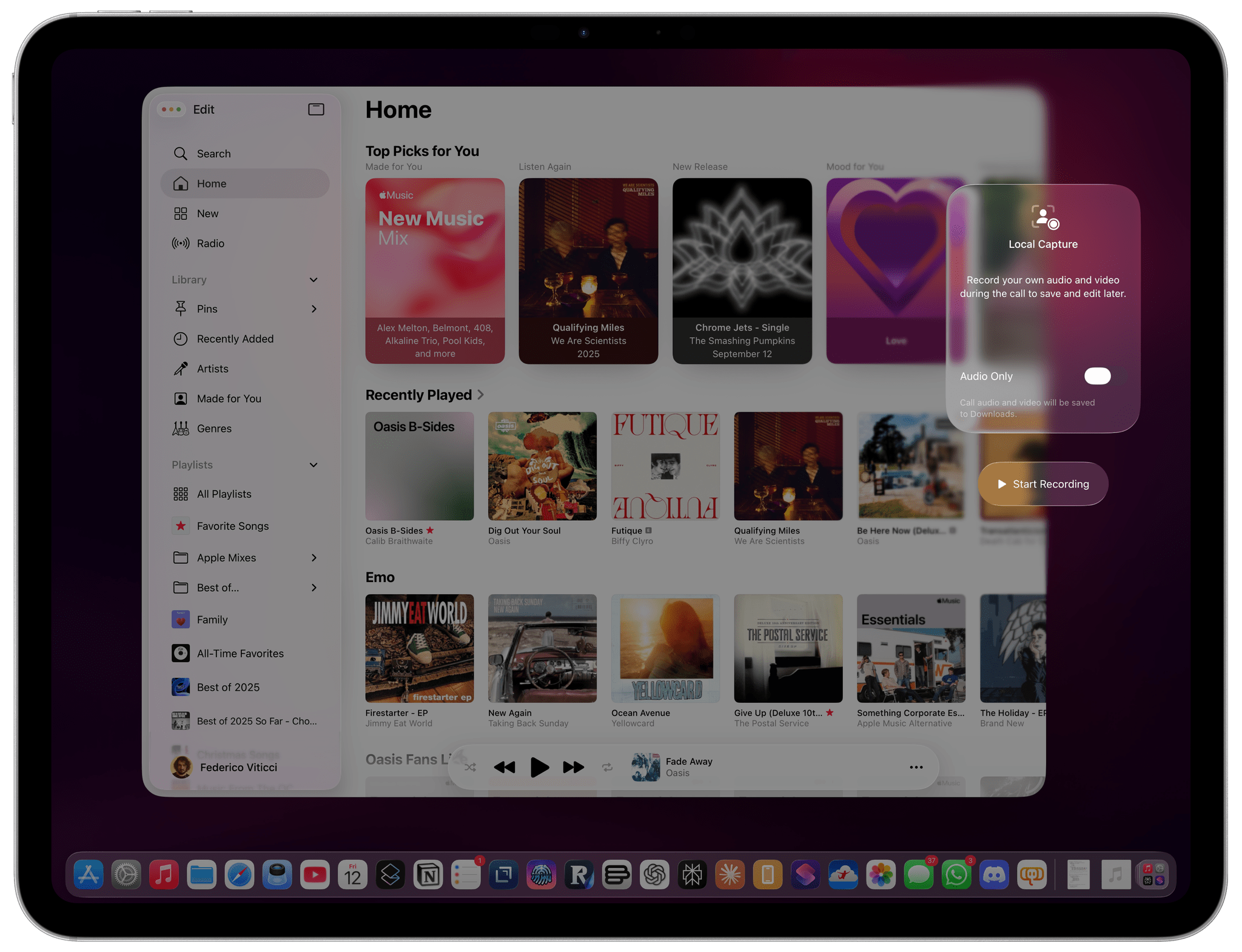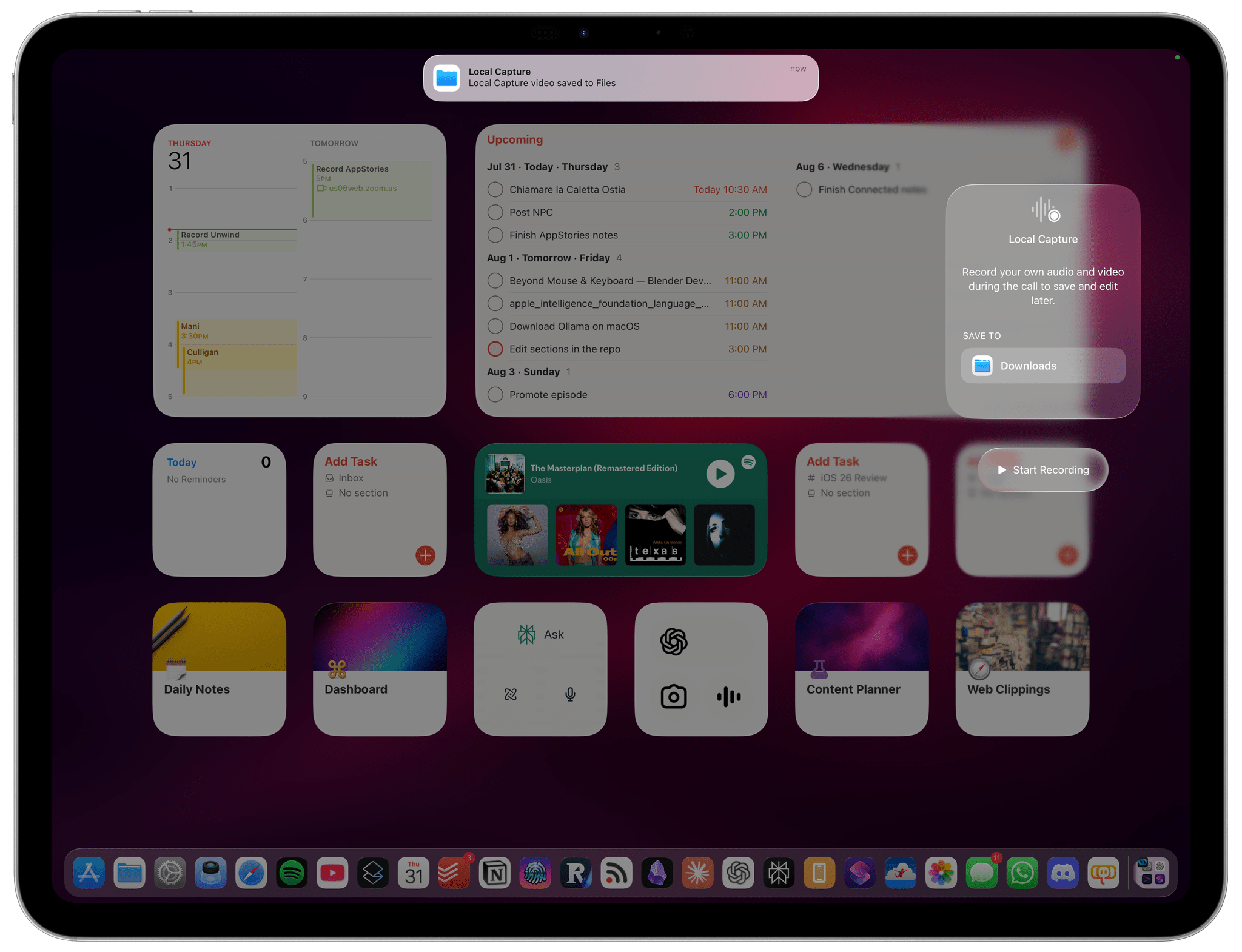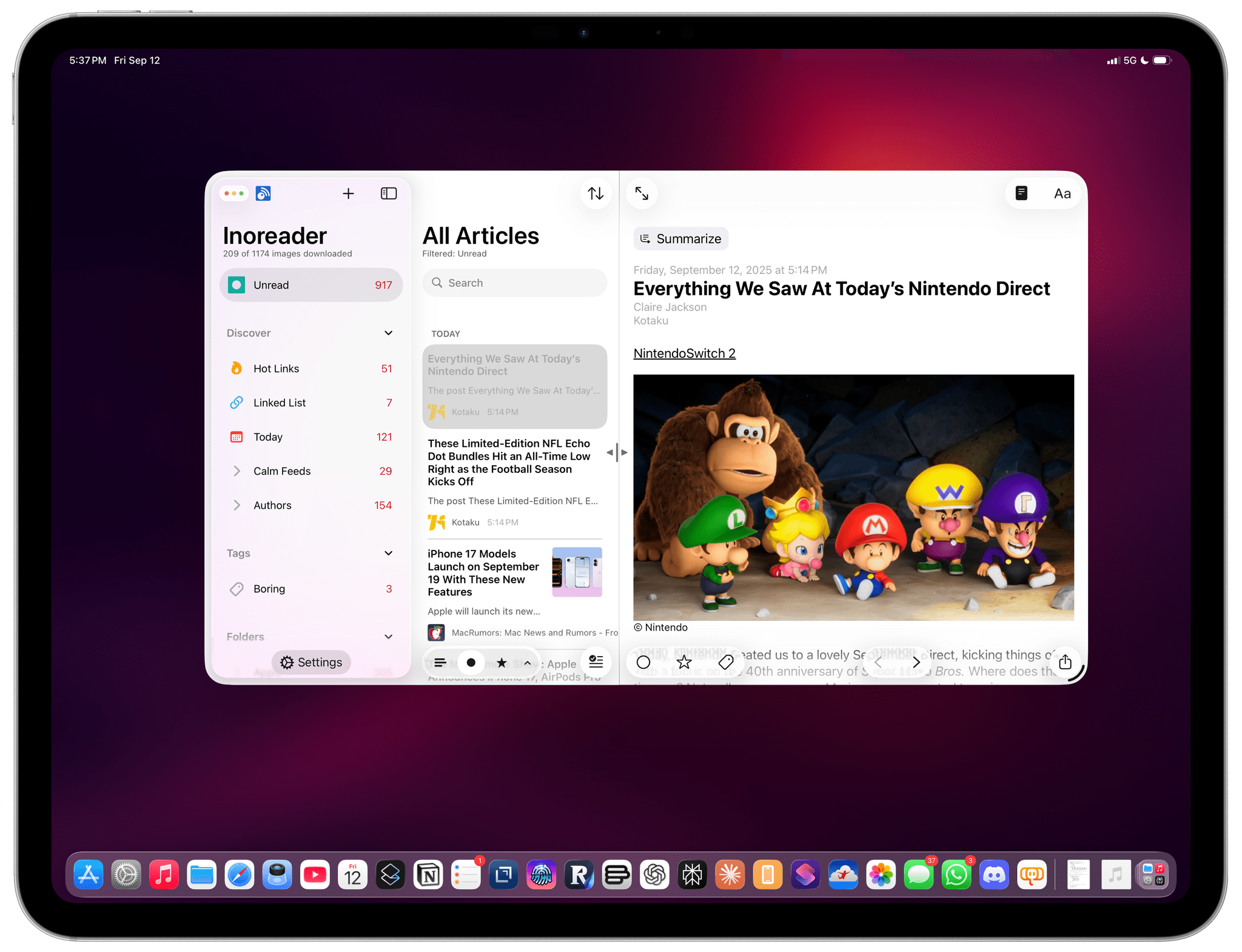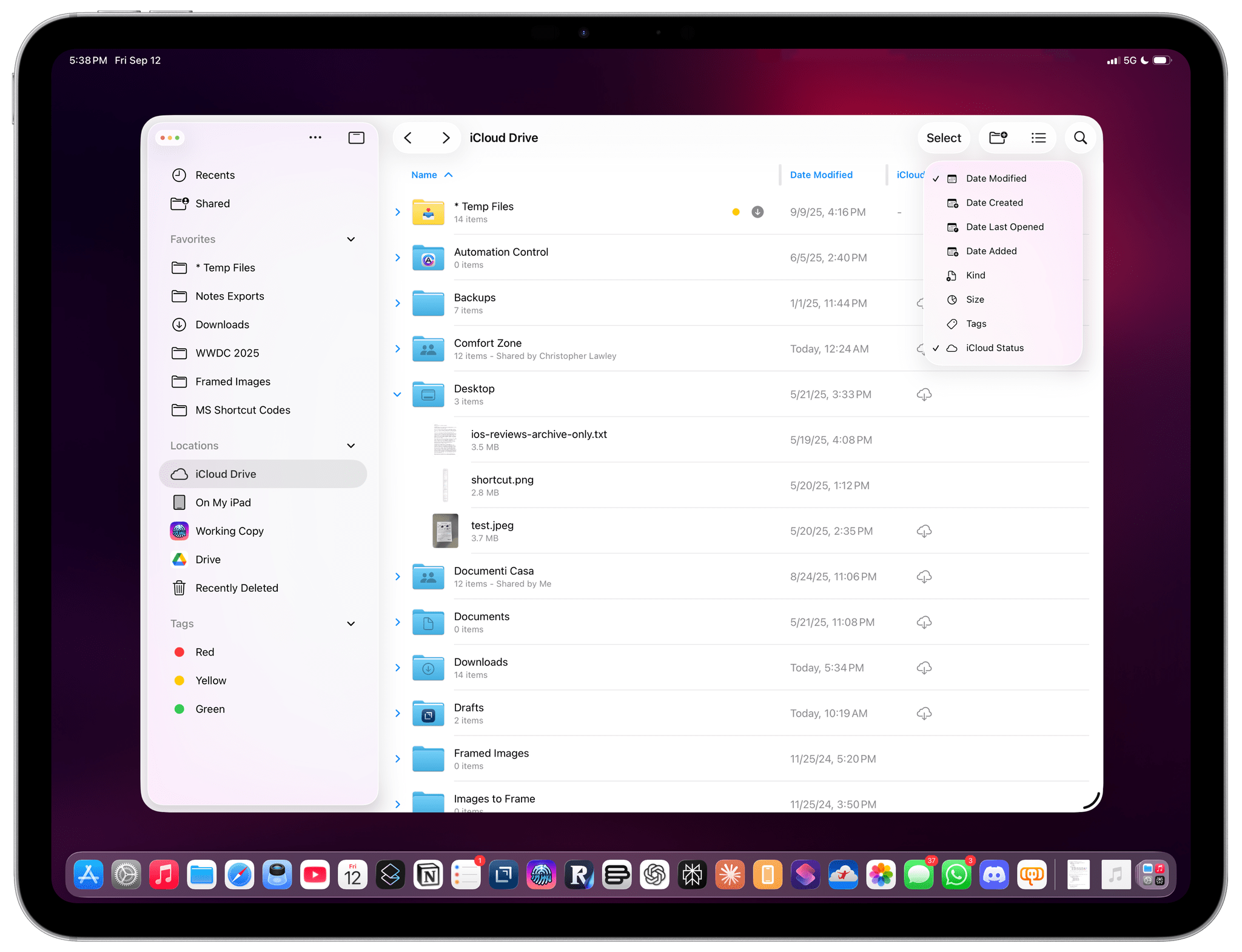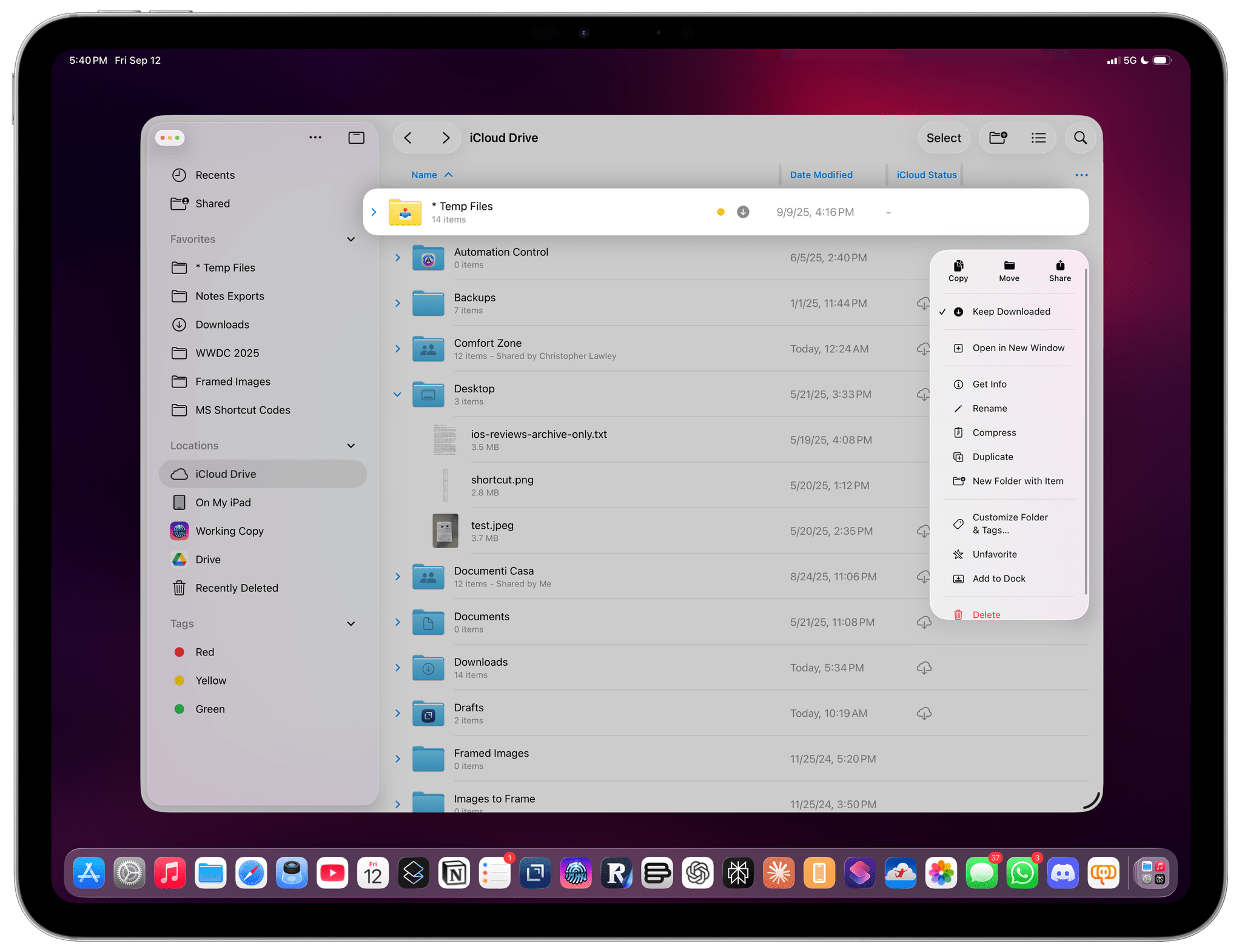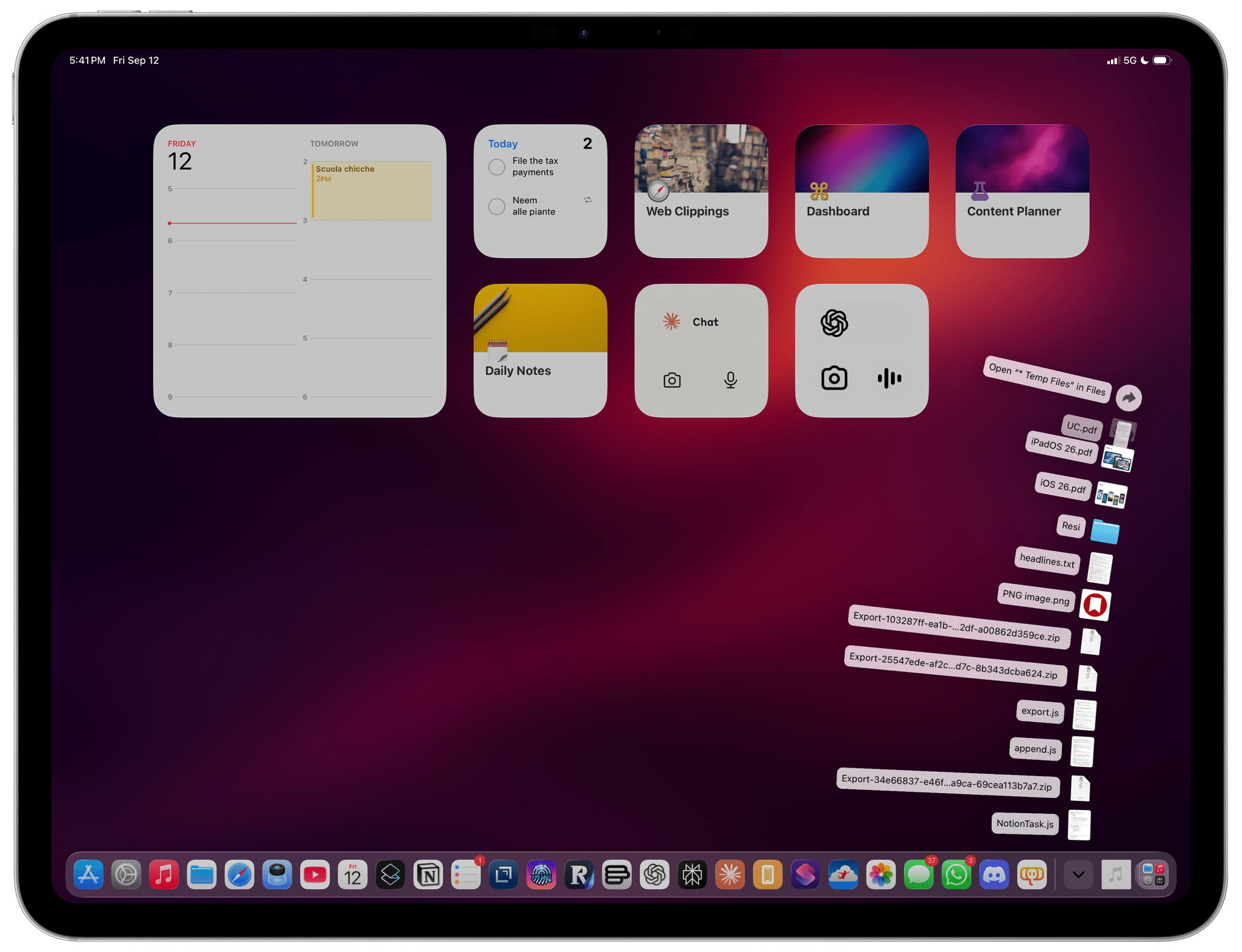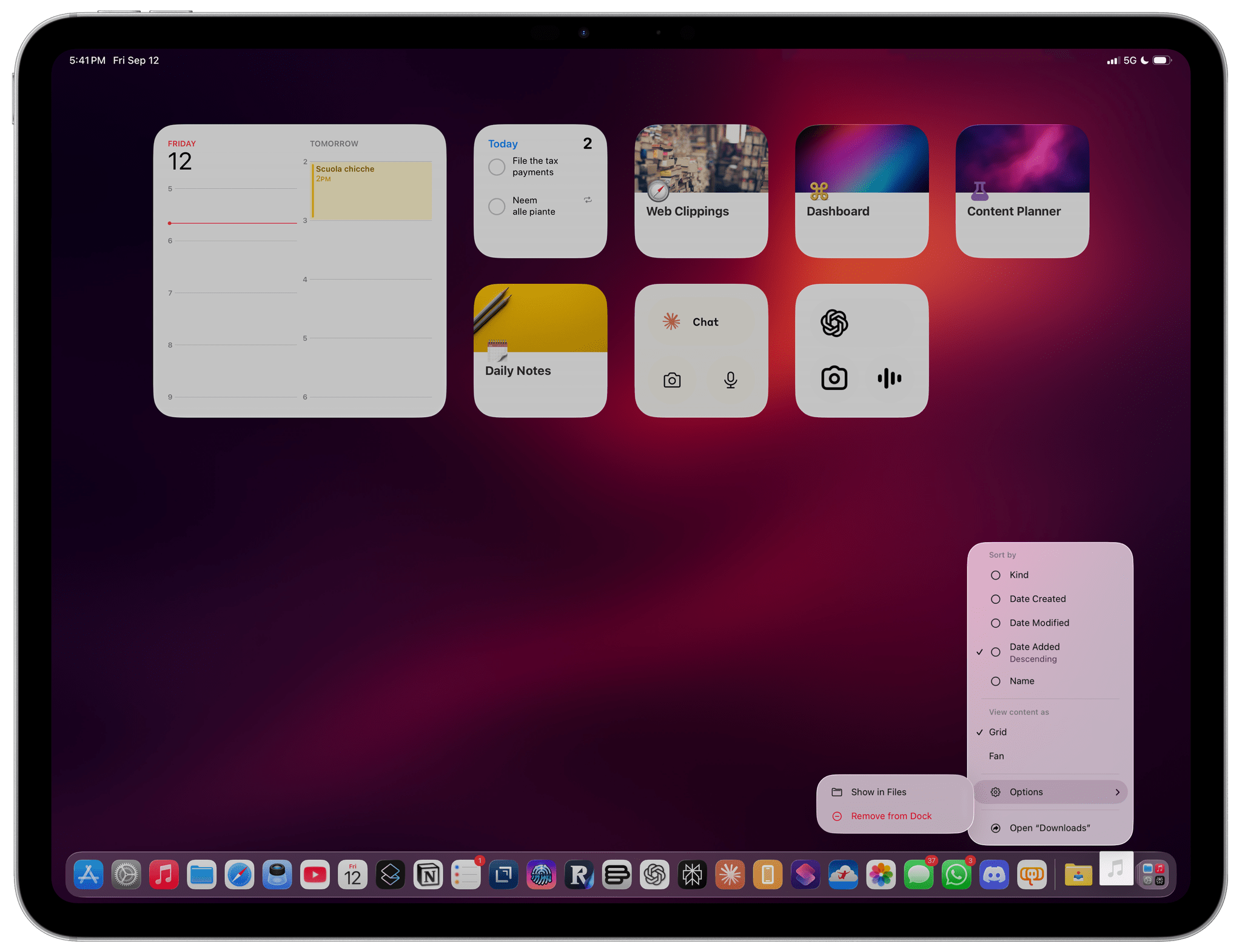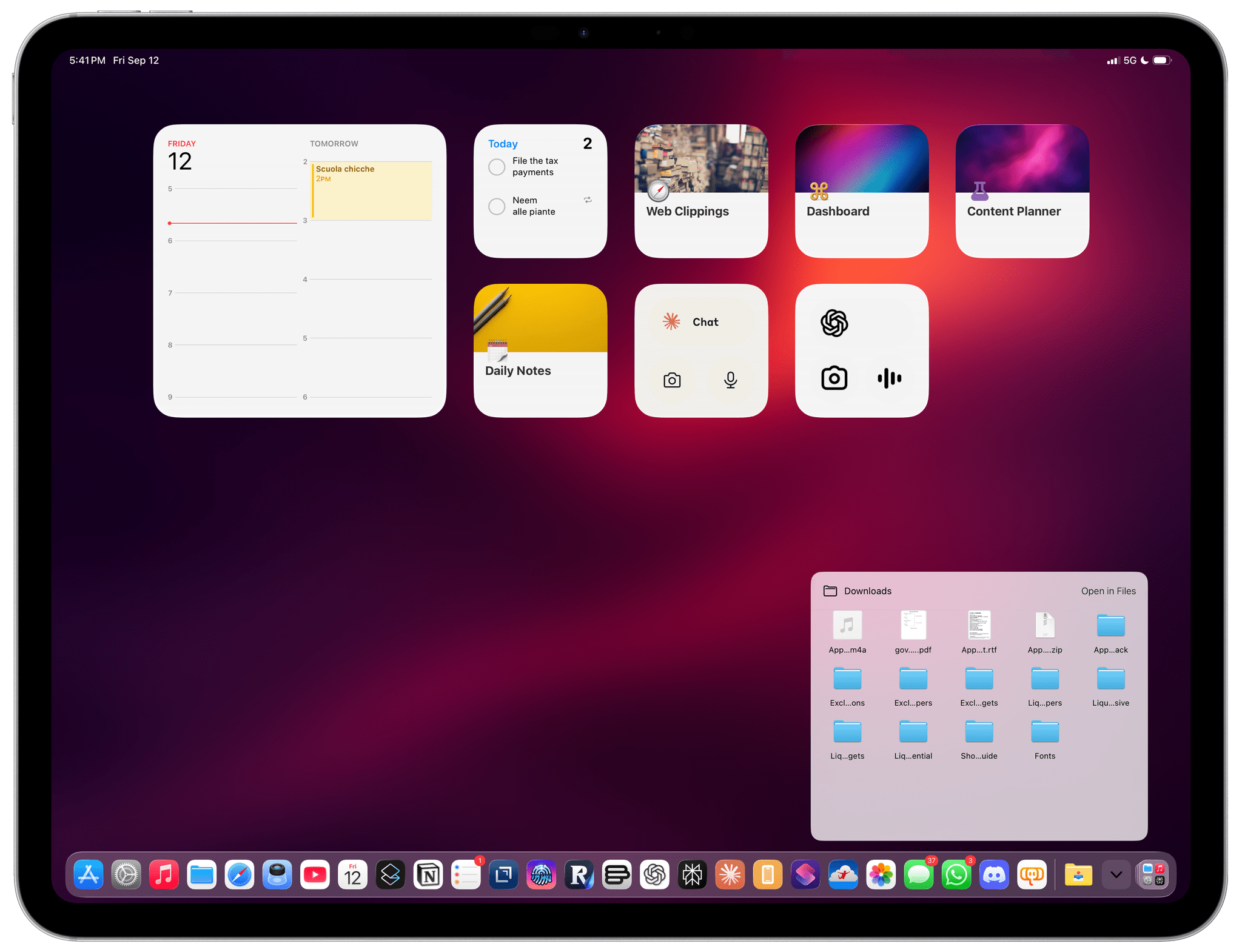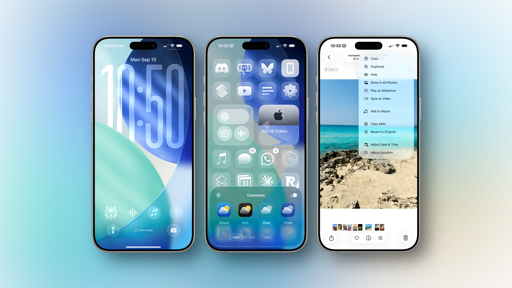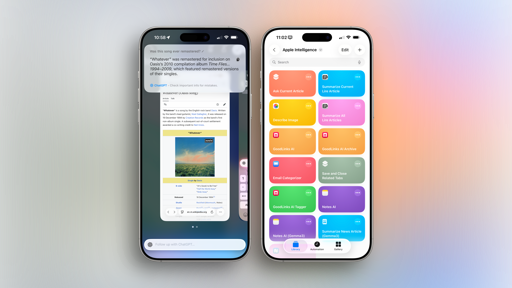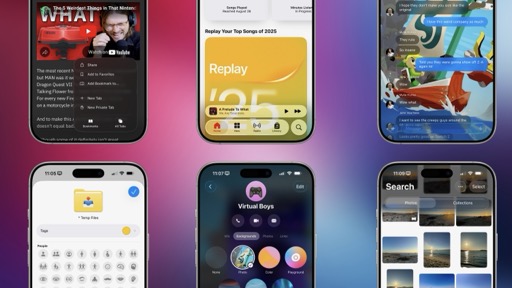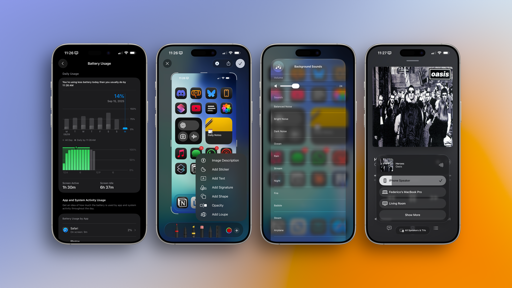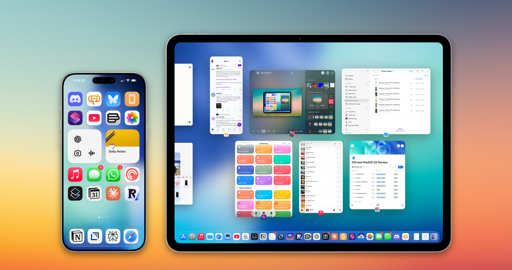Local Capture and Podcasting
There are aspects of iPadOS 26 beyond multitasking that I want to cover in this review. First up is local capture, another feature I always wanted to have on the iPad, and which I also thought Apple would never add.
With local capture, I can now use my iPad Pro to record audio and video podcasts with the setup I’ve been using for the past decade. When I’m on a Zoom call, iPadOS can record my local audio and video tracks from a connected microphone and camera, saving them to a single audio/video file. As I and others have widely documented over the years, this has historically been a problem for podcasters; due to the iOS/iPadOS audio and video architecture, as soon as you jumped on a VoIP call, you could no longer record inputs from connected devices. As a result, we’ve long resorted to workarounds that typically involved offloading the recording task to external hardware and then importing those files back into iPadOS and the Files app. It was expensive, time-consuming, and finicky at best.
This is all changing with local capture, a feature enabled by a toggle in Control Center that takes care of the entire process end to end. You can activate local capture before starting a call, in which case the recording will start automatically as soon as the call becomes active, or you can start a call and then turn on local capture manually in Control Center. In either case, the result doesn’t change: you’ll end up with a file (saved in your Downloads folder) that contains the video track from a connected camera and the audio track from a connected microphone. That’s all there is to it.
By default, iPadOS 26 saves both the audio and video tracks in a single MP4 video file. If you don’t want the video, you can long-press the Local Capture control to expand it and flip an audio-only toggle that will just save the local audio track.
I tested local capture for episodes of AppStories and Unwind, and it worked as advertised. When I was done, all I had to do was take the file and upload it to Google Drive so John could edit it and mix the podcast episode. I didn’t have to record video and audio separately on my Sony camera and audio interface; iPadOS’ local capture took care of everything and allowed me to stay on our Zoom call at the same time.
Local capture works, but as things stand now, I wouldn’t trust it for recording my four weekly podcasts, for a variety of reasons – both technical and conceptual.
Conceptually speaking, I don’t love the idea that local capture is a toggle in Control Center rather than a full-blown app or system-wide audio recording layer. Reducing something so vital for a podcaster down to a mere toggle in Control Center makes it look cheap and like an afterthought.
From a technical standpoint, having local capture hidden in Control Center also makes it hard to see what is happening behind the scenes when you’re recording.
When I’m producing my shows, I like to see that the recording session is still happening, how much time has passed, and so forth. Local capture doesn’t show any of this, and because it’s hidden away in Control Center, I have to hide the apps I’m currently using on the iPad to see whether or not it’s still active. And since Control Center cannot be invoked on external displays, I can’t easily check in on local capture when I’m recording podcasts at my desk.
I also ran into issues when recording podcasts with my audio interface connected to the iPad. As you can tell from this episode of Unwind, my gain was extremely hot, and I didn’t sound great. My audio interface was set up the same way that I’ve been using it every week for years when recording on my Mac. For some reason, those settings don’t work well with local capture on the iPad. And because Apple does not expose any preferences for local capture, there’s no such thing as a “gain slider” that I can tweak to adjust my input’s gain or test what it sounds like. In fact, there is no Apple-made way to test local capture at all except jumping on a VoIP call! That’s not to mention a third-party developer API: apps like Audio Hijack still cannot exist on the iPad despite the availability of local capture. It is, literally, just a Control Center toggle.
Apple should also offer more options for creators. I understand that the company wanted to ship a highly optimized, one-click version of this feature that doesn’t require you to understand anything about file formats, encodings, or folder locations. But I also think that when you’re shipping a functionality specifically targeting podcasters (as called out by Apple at WWDC), you have to meet them halfway with some additional degree of control. For example, I’d like to:
- Choose whether I want to record a single file with audio and video or separate files for each track,
- Choose the file extension and encoding used for the recording,
- Have a page in the Settings app where I can select a destination folder and set basic properties for file naming criteria, and
- Start local capture with an automation in the Shortcuts app.
In the grand scheme of things, I guess I should just be happy that Apple is finally acknowledging the existence of podcasters who want to record their shows on an iPad, and I absolutely am. But as we know, podcasters are a nitpicky bunch, and there’s plenty more that Apple could do to grow local capture beyond a toggle in Control Center.
Local capture is a good addition to iPadOS, but it doesn’t change the fact that an iPad still can’t play multiple sources of audio at the same time, that there is no Mac-like settings panel for controlling input and output levels, and that third-party developers can’t take advantage of local capture. I hope this feature gets iterated on quickly and not forgotten about for the next few years.
Other iPadOS Improvements
Here’s a collection of other iPad-specific improvements I want to call out:
Resizable Columns
In apps that support iPadOS’ native multi-column mode, you can now resize the sidebar on the left side as well as the column in the middle of the screen.
You can test this with apps like Mail and Lire. Move your pointer to the edge of the sidebar or column, and the pointer’s shape will change to a resize control, allowing you to make the sidebar slightly larger or freely resize the middle column. I like this change a lot.
Files Improvements
I’ll have more to say about this in the Apps chapter, but the Files app is getting some fantastic changes in iOS and iPadOS 26 that improve upon the issues I outlined last year.
The app’s list view now supports resizable columns and collapsible folders. These features have existed for years on the Mac, and I’m glad to see them on iPad too.
My favorite addition to Files for iPad, however, is – at long last – the ability to add your favorite folders to the Dock. You can add a folder to the Dock by right-clicking on it and selecting the ‘Add to Dock’ option from the context menu or by simply dragging it into the Dock. Once it’s there, you can click on a folder anywhere in iPadOS to expand it inline and preview its contents, which you can then open, copy, delete, or drag away from the folder without having to open the Files app at all. It also works the other way around: if you want to save a new file into one of your favorite folders in the Dock, you can just drop it there to instantly add it.
This feature is excellent, and what I love about it is that it’s configurable, too. You can choose to open folders in the Dock with a “fan” layout or as a grid; there are sorting options, and you can apply sorting or view settings on a per-folder basis. For instance, I have my ‘Temp Files’ folder set to fan mode, while my Downloads folder opens as a grid.
There are still plenty of features missing from the Files app (smart folders, Shortcuts-based quick actions, batch renaming, etc.), but between these iPad-specific additions and others I’ll cover in the Apps chapter, I think we’re on the right track with this app now.